在占位符中使用Font Awesome图标
Answers:
您无法添加图标和文本,因为您无法将其他字体应用于占位符的一部分,但是,如果您对仅图标感到满意,那么它就可以工作。FontAwesome图标只是带有自定义字体的字符(您可以在规则中查看FontAwesome备忘单中转义的Unicode字符content。在较少的源代码中,可以在变量中找到它。less的挑战是,当输入为不是空的。与jQuery结合起来像这样。
<form role="form">
<div class="form-group">
<input type="text" class="form-control empty" id="iconified" placeholder=""/>
</div>
</form>使用此CSS:
input.empty {
font-family: FontAwesome;
font-style: normal;
font-weight: normal;
text-decoration: inherit;
}这个(简单的)jQuery
$('#iconified').on('keyup', function() {
var input = $(this);
if(input.val().length === 0) {
input.addClass('empty');
} else {
input.removeClass('empty');
}
});但是,字体之间的过渡将不平滑。
font-family: Font Awesome\ 5 Free;不起作用。我只需要使用font-family: FontAwesome;
font-family: 'Font Awesome 5 Pro', 'Montserrat';搜索领域,它的魅力十足。
如果您使用的FontAwesome 4.7是足够的话:
<link href="https://cdnjs.cloudflare.com/ajax/libs/font-awesome/4.7.0/css/font-awesome.min.css" rel="stylesheet"/>
<input type="text" placeholder=" Search" style="font-family:Arial, FontAwesome" />可以在Font Awesome速查表中找到十六进制代码的列表。但是,在最新的FontAwesome 5.0中,此方法不起作用(即使您将CSS方法与update结合使用font-family)也是如此。
价值的?我的意思是,你是如何从去icon-search到?
id="iconified"仅添加class="fa",超棒的字体将为您处理css。
<input type="text" placeholder=" Search Blog" style="font-family: FontAwesome, Arial; font-style: normal">。否则,将显示一个包含“ fl”的符号。
我用这种方法解决了:
在CSS中,我将此代码用于fontAwesome类:
.fontAwesome {
font-family: 'Helvetica', FontAwesome, sans-serif;
}在HTML中,我在占位符内添加了fontawesome类和fontawesome图标代码:
<input type="text" class="fontAwesome" name="emailAddress" placeholder=" insert email address ..." value="">您可以在CodePen中看到。
input[type="text"]::placeholder { text-align: right; font-family: Roboto, 'Font Awesome\ 5 Pro', sans-serif; font-weight: 600; }
@Elli的答案可以在FontAwesome 5中使用,但它需要使用正确的字体名称,并针对所需的版本使用特定的CSS。例如,在使用FA5 Free时,如果包含all.css,则无法使其正常工作,但是如果包含solid.css,则它可以正常工作:
<link rel="stylesheet" href="https://use.fontawesome.com/releases/v5.8.1/css/solid.css">
<input type="text" placeholder=" Search" style="font-family: Arial, 'Font Awesome 5 Free'" />对于FA5 Pro,字体名称为'Font Awesome 5 Pro'
如果支持,您可以将::input-placeholder伪选择器与结合使用::before。
请参阅以下示例:
http://codepen.io/JonFabritius/pen/nHeJg
我只是在处理这个问题,偶然发现了这篇文章,从中我修改了以下内容:
我正在使用Ember(版本1.7.1),我需要绑定输入的值并有一个占位符,它是一个FontAwesome图标。在Ember中绑定值的唯一方法(我知道)是使用内置帮助器。但这导致占位符被转义,“&#xF002”正好显示为文本。
如果不使用Ember,则需要将输入的占位符的CSS设置为FontAwesome的字体家族。这是SCSS(将Bourbon用作占位符样式):
input {
width:96%;
margin:5px 2%;
padding:0 8px;
border:1px solid #444;
border-radius: 14px;
background: #fff;
@include placeholder {
font-family: 'FontAwesome', $gotham;
}
}如前所述,如果您仅使用把手,则可以将html实体设置为占位符:
<input id="listFilter" placeholder="" type="text">如果使用Ember,则将占位符绑定到具有unicode值的控制器属性。
在模板中:
{{text-field
id="listFilter"
placeholder=listFilterPlaceholder
value=listFilter}}在控制器上:
listFilter: null,
listFilterPlaceholder: "\uf002"并且值绑定工作正常!

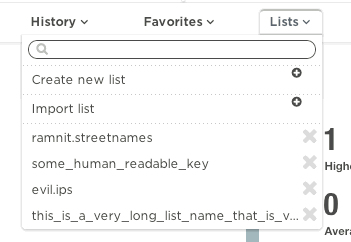
placeholder=""在您的输入中使用。您可以在FontAwesome页面http://fontawesome.io/icons/中找到unicode 。但是您必须确保添加style="font-family: FontAwesome;"输入。
我通过fa-placeholder在输入文本中添加类来实现:
<input type="text" name="search" class="form-control" placeholder="" />
因此,在CSS中只需添加以下内容:
.fa-placholder {
font-family: "FontAwesome"; }
这对我来说很有用。
更新:
要在用户输入文本输入时更改字体,只需在字体很棒之后添加字体
.fa-placholder {
font-family: "FontAwesome", "Source Sans Pro"; }
任何想知道Font Awesome 5实现的人:
不要指定常规的“ Font Awesome 5”字体系列,您需要以正在使用的图标分支作为结尾。例如,我在这里使用“品牌”分支。
<input style="font-family:'Font Awesome 5 Brands' !important"
type="text" placeholder="">可以使用::placeholder输入元素来忽略jQuery 。
<form role="form">
<div class="form-group">
<input type="text" class="form-control name" placeholder=""/>
</div>
</form>CSS部分
input.name::placeholder{ font-family:fontAwesome; font-size:[size needed]; color:[placeholder color needed] }
input.name{ font-family:[font family you want to specify] }最好的部分:您可以为占位符和文本使用不同的字体系列
我知道这个问题很老了。但是我没有看到像以前那样简单的答案。
您只需要fas在输入中添加类并在这种情况下为Font-Awesome的字形放置一个有效的十六进制,如下所示<input type="text" class="fas" placeholder="" />
您可以在官方网站上找到每个字形的unicode 。
这是一个简单的示例,您不需要CSS或JavaScript。
input {
padding: 5px;
}<link rel="stylesheet" href="https://use.fontawesome.com/releases/v5.6.3/css/all.css" integrity="sha384-UHRtZLI+pbxtHCWp1t77Bi1L4ZtiqrqD80Kn4Z8NTSRyMA2Fd33n5dQ8lWUE00s/" crossorigin="anonymous">
<form role="form">
<div class="form-group">
<input type="text" class="fas" placeholder="" />
</div>
</form>Jason提供的答案中的字体更改时,会有一些轻微的延迟和混乱。使用“更改”事件而不是“按键”可以解决此问题。
$('#iconified').on('change', function() {
var input = $(this);
if(input.val().length === 0) {
input.addClass('empty');
} else {
input.removeClass('empty');
}
});如果可以/想要使用Bootstrap,则解决方案将是输入组:
<div class="input-group">
<div class="input-group-prepend">
<span class="input-group-text"><i class="fa fa-search"></i></span>
</div>
<input type="text" class="form-control" placeholder="-">
</div>看起来像这样:输入带有文本前缀和搜索符号
我已经以不同的方式解决了这个问题,它可以通过html代码与任何FA图标一起使用。除了使用占位符的所有这些困难之外,我的解决方案是:
- 以通常的方式放置图标
HTML
<i class="fas fa-icon block__icon"></i>
<input type="text" name="name" class="block__input" placeholder="Some text">CSS
.block__icon {
position: absolute;
margin: some-corrections;
}
.block__input {
padding: some-corrections;
}- 然后调整占位符的文本(每个人都是私人的,在我的情况下,图标就在文本之前)
HTML
<!-- For example add some spaces in placeholder, to make focused cursor stay before an icon -->
...placeholder=" Some text"...- 这是一个问题,在我们的输入上方有一个图标,会阻止光标单击,因此我们应该在CSS中再添加一行
CSS
.block__icon {
position: absolute;
margin: some-corrections;
/* The new line */
pointer-events: none;
}
- 但是图标不会与占位符一起消失,因此我们需要对其进行修复。这也是我的解决方案的最终版本:
HTML
<i class="fas fa-icon block__icon"></i>
<input type="text" name="name" class="block__input" placeholder=" Some text">CSS
.block__icon {
position: absolute;
z-index: 2; /* New line */
margin: some-corrections;
}
.block__input {
position: relative; /* New line */
z-index: 2; /* New line */
padding: some-corrections;
}
/* New */
.block__input:placeholder-shown {
z-index: 1;
}这比我以前想象的要难,但是我希望我能对此有所帮助。
Codepen:https://codepen.io/dzakh/pen/YzKqJvy
Teocci 解决方案非常简单,因此无需添加任何CSS,只需为Font Awesome 5添加class =“ fas”,因为它为元素添加了适当的CSS字体声明。
这是一个在Bootstrap导航栏中的搜索框示例,其中在输入组和占位符中都添加了搜索图标(当然,为了避免蒙太奇,没有人会同时使用两者)。图片:https://i.imgur.com/v4kQJ77.png“>代码:
<form class="form-inline my-2 my-lg-0">
<div class="input-group mb-3">
<div class="input-group-prepend">
<span class="input-group-text"><i class="fas fa-search"></i></span>
</div>
<input type="text" class="form-control fas text-right" placeholder="" aria-label="Search string">
<div class="input-group-append">
<button class="btn btn-success input-group-text bg-success text-white border-0">Search</button>
</div>
</div>
</form>有时,最重要的是,当您可以使用以下技巧时
.form-group {
position: relative;
}
input {
padding-left: 1rem;
}
i {
position: absolute;
left: 0;
top: 50%;
transform: translateY(-50%);
}<link rel="stylesheet" href="https://use.fontawesome.com/releases/v5.6.3/css/all.css">
<form role="form">
<div class="form-group">
<input type="text" class="form-control empty" id="iconified" placeholder="search">
<i class="fas fa-search"></i>
</div>
</form>