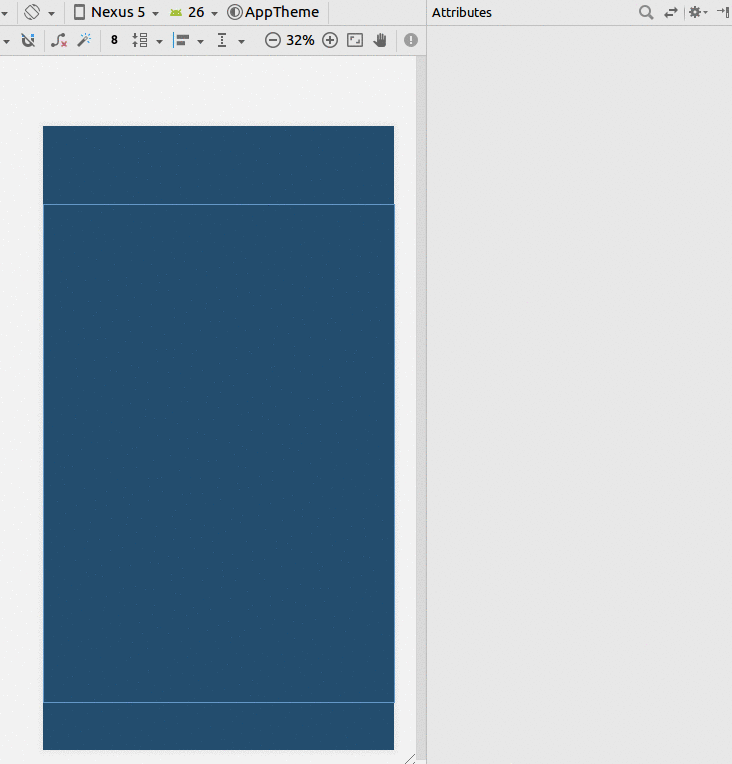声明性地将宽度分配给可用屏幕宽度的一半
Answers:
如果您的小部件是按钮:
<LinearLayout android:layout_width="fill_parent"
android:layout_height="wrap_content"
android:weightSum="2"
android:orientation="horizontal">
<Button android:layout_width="0dp"
android:layout_height="wrap_content"
android:layout_weight="1"
android:text="somebutton"/>
<TextView android:layout_width="0dp"
android:layout_height="wrap_content"
android:layout_weight="1"/>
</LinearLayout>我假设您希望您的窗口小部件占据一半,而另一个窗口小部件占据另一半。诀窍是使用LinearLayout,layout_width="fill_parent"在两个小部件上进行设置,并在两个小部件上也设置layout_weight为相同的值。如果有两个小部件,它们的权重相同,则LinearLayout将在两个小部件之间分配宽度。
15
最好对两个子元素都使用android:layout_width =“ 0dp”,避免将它们的大小调整两次。
—
2012年
我从不知道为什么必须声明layout_width =“ 0dp”
—
Andrew
您也可以在更高版本的Android上使用<Space />作为填充符。我认为如果您仅打算将其用作填充器,则View会比TextView轻一些。实际上,根据Android文档,layout_width =“ 0dp”是推荐的方法。
—
Muz
很棒!非常感谢!!
—
IcyFlame
@Andrew:因为这种方式布局渲染器不会尝试使用组件的layout_width,所以它会直接跳过以根据权重共享额外的宽度。
—
njzk2 2014年
使用约束布局
- 添加指南
- 将百分比设置为50%
- 将您的视图限制在准则和父项上。
如果您无法将其更改为百分比,请参阅此答案。
XML格式
<?xml version="1.0" encoding="utf-8"?>
<android.support.constraint.ConstraintLayout
xmlns:android="http://schemas.android.com/apk/res/android"
xmlns:app="http://schemas.android.com/apk/res-auto"
xmlns:tools="http://schemas.android.com/tools"
android:layout_width="match_parent"
android:layout_height="match_parent"
tools:layout_editor_absoluteX="0dp"
tools:layout_editor_absoluteY="81dp">
<android.support.constraint.Guideline
android:id="@+id/guideline8"
android:layout_width="wrap_content"
android:layout_height="wrap_content"
android:orientation="horizontal"
app:layout_constraintGuide_percent="0.5"/>
<TextView
android:id="@+id/textView6"
android:layout_width="0dp"
android:layout_height="0dp"
android:layout_marginBottom="8dp"
android:layout_marginEnd="8dp"
android:layout_marginStart="8dp"
android:layout_marginTop="8dp"
android:text="TextView"
app:layout_constraintBottom_toTopOf="@+id/guideline8"
app:layout_constraintEnd_toEndOf="parent"
app:layout_constraintStart_toStartOf="parent"
app:layout_constraintTop_toTopOf="parent"/>
</android.support.constraint.ConstraintLayout>
这应该是最好的答案。
—
Jean Eric
将宽度设置为0dp以确保其大小恰好与其权重相同,这将确保即使子视图的内容变大,它们仍将被限制为恰好一半(根据权重)
<LinearLayout xmlns:android="http://schemas.android.com/apk/res/android"
android:orientation="horizontal"
android:layout_width="match_parent"
android:layout_height="match_parent"
android:weightSum="1"
>
<Button
android:layout_width="0dp"
android:layout_height="wrap_content"
android:text="click me"
android:layout_weight="0.5"/>
<TextView
android:layout_width="0dp"
android:layout_height="wrap_content"
android:text="Hello World"
android:layout_weight="0.5"/>
</LinearLayout>
我认为android:layout_width =“ 0dp”是正确的,但是不需要将每个权重设置为0.5并将weitghtSum设置为其总和。似乎您只需要在两个子视图上都具有相同的权重
—
即可。.– jj_
居中显示单个项目的另一种方法是填充屏幕的一半:
<LinearLayout
android:layout_width="match_parent"
android:layout_height="wrap_content"
android:orientation="horizontal">
<View
android:layout_width="0dp"
android:layout_height="0dp"
android:layout_weight="1"
android:visibility="invisible" />
<EditText
android:layout_width="0dp"
android:layout_height="wrap_content"
android:layout_weight="2" />
<View
android:layout_width="0dp"
android:layout_height="0dp"
android:layout_weight="1"
android:visibility="invisible" />
</LinearLayout><LinearLayout
android:layout_width="fill_parent"
android:layout_height="fill_parent"
android:orientation="vertical" >
<TextView
android:id="@+id/textD_Author"
android:layout_width="fill_parent"
android:layout_height="wrap_content"
android:layout_marginTop="20dp"
android:text="Author : "
android:textColor="#0404B4"
android:textSize="20sp" />
<TextView
android:id="@+id/textD_Tag"
android:layout_width="wrap_content"
android:layout_height="wrap_content"
android:layout_marginTop="20dp"
android:text="Edition : "
android:textColor="#0404B4"
android:textSize="20sp" />
<LinearLayout
android:layout_width="fill_parent"
android:layout_height="fill_parent"
android:orientation="horizontal"
android:weightSum="1" >
<Button
android:id="@+id/btbEdit"
android:layout_width="wrap_content"
android:layout_height="wrap_content"
android:layout_weight="0.5"
android:text="Edit" />
<Button
android:id="@+id/btnDelete"
android:layout_width="wrap_content"
android:layout_height="wrap_content"
android:layout_weight="0.5"
android:text="Delete" />
</LinearLayout>
</LinearLayout>
尽管此代码段可以解决问题,但提供说明确实有助于提高您的帖子质量。请记住,您将来会为读者回答这个问题,而这些人可能不知道您提出代码建议的原因。
—
gunr2171 2015年