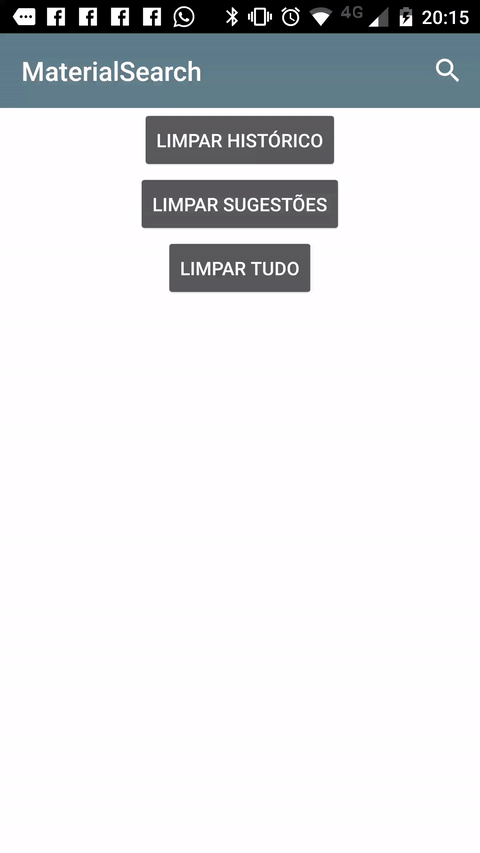经过一个星期的困惑。我想我已经知道了。
我现在仅在工具栏内使用EditText。这是oj88在reddit上向我建议的。
我现在有了这个:

首先在我的活动的onCreate()内部,将带有右侧图像视图的EditText添加到工具栏,如下所示:
// Setup search container view
searchContainer = new LinearLayout(this);
Toolbar.LayoutParams containerParams = new Toolbar.LayoutParams(ViewGroup.LayoutParams.MATCH_PARENT, ViewGroup.LayoutParams.MATCH_PARENT);
containerParams.gravity = Gravity.CENTER_VERTICAL;
searchContainer.setLayoutParams(containerParams);
// Setup search view
toolbarSearchView = new EditText(this);
// Set width / height / gravity
int[] textSizeAttr = new int[]{android.R.attr.actionBarSize};
int indexOfAttrTextSize = 0;
TypedArray a = obtainStyledAttributes(new TypedValue().data, textSizeAttr);
int actionBarHeight = a.getDimensionPixelSize(indexOfAttrTextSize, -1);
a.recycle();
LinearLayout.LayoutParams params = new LinearLayout.LayoutParams(0, actionBarHeight);
params.gravity = Gravity.CENTER_VERTICAL;
params.weight = 1;
toolbarSearchView.setLayoutParams(params);
// Setup display
toolbarSearchView.setBackgroundColor(Color.TRANSPARENT);
toolbarSearchView.setPadding(2, 0, 0, 0);
toolbarSearchView.setTextColor(Color.WHITE);
toolbarSearchView.setGravity(Gravity.CENTER_VERTICAL);
toolbarSearchView.setSingleLine(true);
toolbarSearchView.setImeActionLabel("Search", EditorInfo.IME_ACTION_UNSPECIFIED);
toolbarSearchView.setHint("Search");
toolbarSearchView.setHintTextColor(Color.parseColor("#b3ffffff"));
try {
// Set cursor colour to white
// https://stackoverflow.com/a/26544231/1692770
// https://github.com/android/platform_frameworks_base/blob/kitkat-release/core/java/android/widget/TextView.java#L562-564
Field f = TextView.class.getDeclaredField("mCursorDrawableRes");
f.setAccessible(true);
f.set(toolbarSearchView, R.drawable.edittext_whitecursor);
} catch (Exception ignored) {
}
// Search text changed listener
toolbarSearchView.addTextChangedListener(new TextWatcher() {
@Override
public void beforeTextChanged(CharSequence s, int start, int count, int after) {
}
@Override
public void onTextChanged(CharSequence s, int start, int before, int count) {
Fragment mainFragment = getFragmentManager().findFragmentById(R.id.container);
if (mainFragment != null && mainFragment instanceof MainListFragment) {
((MainListFragment) mainFragment).search(s.toString());
}
}
@Override
public void afterTextChanged(Editable s) {
// https://stackoverflow.com/a/6438918/1692770
if (s.toString().length() <= 0) {
toolbarSearchView.setHintTextColor(Color.parseColor("#b3ffffff"));
}
}
});
((LinearLayout) searchContainer).addView(toolbarSearchView);
// Setup the clear button
searchClearButton = new ImageView(this);
Resources r = getResources();
int px = (int) TypedValue.applyDimension(TypedValue.COMPLEX_UNIT_DIP, 16, r.getDisplayMetrics());
LinearLayout.LayoutParams clearParams = new LinearLayout.LayoutParams(ViewGroup.LayoutParams.WRAP_CONTENT, ViewGroup.LayoutParams.WRAP_CONTENT);
clearParams.gravity = Gravity.CENTER;
searchClearButton.setLayoutParams(clearParams);
searchClearButton.setImageResource(R.drawable.ic_close_white_24dp); // TODO: Get this image from here: https://github.com/google/material-design-icons
searchClearButton.setPadding(px, 0, px, 0);
searchClearButton.setOnClickListener(new View.OnClickListener() {
@Override
public void onClick(View v) {
toolbarSearchView.setText("");
}
});
((LinearLayout) searchContainer).addView(searchClearButton);
// Add search view to toolbar and hide it
searchContainer.setVisibility(View.GONE);
toolbar.addView(searchContainer);
这行得通,但是后来我遇到一个问题,当我点击主页按钮时,onOptionsItemSelected()没有被调用。因此,我无法通过按“主页”按钮来取消搜索。我尝试了几种不同的方法来在“主页”按钮上注册点击侦听器,但是它们不起作用。
最终,我发现我的ActionBarDrawerToggle会干扰事物,因此我将其删除。然后,此侦听器开始工作:
toolbar.setNavigationOnClickListener(new View.OnClickListener() {
@Override
public void onClick(View v) {
// toolbarHomeButtonAnimating is a boolean that is initialized as false. It's used to stop the user pressing the home button while it is animating and breaking things.
if (!toolbarHomeButtonAnimating) {
// Here you'll want to check if you have a search query set, if you don't then hide the search box.
// My main fragment handles this stuff, so I call its methods.
FragmentManager fragmentManager = getFragmentManager();
final Fragment fragment = fragmentManager.findFragmentById(R.id.container);
if (fragment != null && fragment instanceof MainListFragment) {
if (((MainListFragment) fragment).hasSearchQuery() || searchContainer.getVisibility() == View.VISIBLE) {
displaySearchView(false);
return;
}
}
}
if (mDrawerLayout.isDrawerOpen(findViewById(R.id.navigation_drawer)))
mDrawerLayout.closeDrawer(findViewById(R.id.navigation_drawer));
else
mDrawerLayout.openDrawer(findViewById(R.id.navigation_drawer));
}
});
因此,我现在可以使用主页按钮取消搜索,但是还不能按返回按钮取消搜索。所以我将其添加到onBackPressed()中:
FragmentManager fragmentManager = getFragmentManager();
final Fragment mainFragment = fragmentManager.findFragmentById(R.id.container);
if (mainFragment != null && mainFragment instanceof MainListFragment) {
if (((MainListFragment) mainFragment).hasSearchQuery() || searchContainer.getVisibility() == View.VISIBLE) {
displaySearchView(false);
return;
}
}
我创建了此方法来切换EditText和菜单项的可见性:
public void displaySearchView(boolean visible) {
if (visible) {
// Stops user from being able to open drawer while searching
mDrawerLayout.setDrawerLockMode(DrawerLayout.LOCK_MODE_LOCKED_CLOSED);
// Hide search button, display EditText
menu.findItem(R.id.action_search).setVisible(false);
searchContainer.setVisibility(View.VISIBLE);
// Animate the home icon to the back arrow
toggleActionBarIcon(ActionDrawableState.ARROW, mDrawerToggle, true);
// Shift focus to the search EditText
toolbarSearchView.requestFocus();
// Pop up the soft keyboard
new Handler().postDelayed(new Runnable() {
public void run() {
toolbarSearchView.dispatchTouchEvent(MotionEvent.obtain(SystemClock.uptimeMillis(), SystemClock.uptimeMillis(), MotionEvent.ACTION_DOWN, 0, 0, 0));
toolbarSearchView.dispatchTouchEvent(MotionEvent.obtain(SystemClock.uptimeMillis(), SystemClock.uptimeMillis(), MotionEvent.ACTION_UP, 0, 0, 0));
}
}, 200);
} else {
// Allows user to open drawer again
mDrawerLayout.setDrawerLockMode(DrawerLayout.LOCK_MODE_UNLOCKED);
// Hide the EditText and put the search button back on the Toolbar.
// This sometimes fails when it isn't postDelayed(), don't know why.
toolbarSearchView.postDelayed(new Runnable() {
@Override
public void run() {
toolbarSearchView.setText("");
searchContainer.setVisibility(View.GONE);
menu.findItem(R.id.action_search).setVisible(true);
}
}, 200);
// Turn the home button back into a drawer icon
toggleActionBarIcon(ActionDrawableState.BURGER, mDrawerToggle, true);
// Hide the keyboard because the search box has been hidden
InputMethodManager imm = (InputMethodManager) getSystemService(Context.INPUT_METHOD_SERVICE);
imm.hideSoftInputFromWindow(toolbarSearchView.getWindowToken(), 0);
}
}
我需要一种在工具栏图标和后退按钮之间切换工具栏上的主页按钮的方法。我最终在此SO答案中找到以下方法。尽管我对其进行了稍微修改,但对我来说更有意义:
private enum ActionDrawableState {
BURGER, ARROW
}
/**
* Modified version of this, https://stackoverflow.com/a/26836272/1692770<br>
* I flipped the start offset around for the animations because it seemed like it was the wrong way around to me.<br>
* I also added a listener to the animation so I can find out when the home button has finished rotating.
*/
private void toggleActionBarIcon(final ActionDrawableState state, final ActionBarDrawerToggle toggle, boolean animate) {
if (animate) {
float start = state == ActionDrawableState.BURGER ? 1.0f : 0f;
float end = Math.abs(start - 1);
if (Build.VERSION.SDK_INT >= Build.VERSION_CODES.HONEYCOMB) {
ValueAnimator offsetAnimator = ValueAnimator.ofFloat(start, end);
offsetAnimator.setDuration(300);
offsetAnimator.setInterpolator(new AccelerateDecelerateInterpolator());
offsetAnimator.addUpdateListener(new ValueAnimator.AnimatorUpdateListener() {
@Override
public void onAnimationUpdate(ValueAnimator animation) {
float offset = (Float) animation.getAnimatedValue();
toggle.onDrawerSlide(null, offset);
}
});
offsetAnimator.addListener(new Animator.AnimatorListener() {
@Override
public void onAnimationStart(Animator animation) {
}
@Override
public void onAnimationEnd(Animator animation) {
toolbarHomeButtonAnimating = false;
}
@Override
public void onAnimationCancel(Animator animation) {
}
@Override
public void onAnimationRepeat(Animator animation) {
}
});
toolbarHomeButtonAnimating = true;
offsetAnimator.start();
}
} else {
if (state == ActionDrawableState.BURGER) {
toggle.onDrawerClosed(null);
} else {
toggle.onDrawerOpened(null);
}
}
}
这行得通,我设法找出了在此过程中发现的一些错误。我认为这不是100%,但对我来说效果很好。
编辑:如果要以XML而不是Java添加搜索视图,请执行以下操作:
工具栏.xml:
<android.support.v7.widget.Toolbar
xmlns:android="http://schemas.android.com/apk/res/android"
xmlns:app="http://schemas.android.com/apk/res-auto"
android:id="@+id/toolbar"
contentInsetLeft="72dp"
contentInsetStart="72dp"
android:layout_width="match_parent"
android:layout_height="?attr/actionBarSize"
android:background="?attr/colorPrimary"
android:elevation="4dp"
android:minHeight="?attr/actionBarSize"
app:contentInsetLeft="72dp"
app:contentInsetStart="72dp"
app:popupTheme="@style/ActionBarPopupThemeOverlay"
app:theme="@style/ActionBarThemeOverlay">
<LinearLayout
android:id="@+id/search_container"
android:layout_width="match_parent"
android:layout_height="match_parent"
android:gravity="center_vertical"
android:orientation="horizontal">
<EditText
android:id="@+id/search_view"
android:layout_width="0dp"
android:layout_height="?attr/actionBarSize"
android:layout_weight="1"
android:background="@android:color/transparent"
android:gravity="center_vertical"
android:hint="Search"
android:imeOptions="actionSearch"
android:inputType="text"
android:maxLines="1"
android:paddingLeft="2dp"
android:singleLine="true"
android:textColor="#ffffff"
android:textColorHint="#b3ffffff" />
<ImageView
android:id="@+id/search_clear"
android:layout_width="wrap_content"
android:layout_height="wrap_content"
android:layout_gravity="center"
android:paddingLeft="16dp"
android:paddingRight="16dp"
android:src="@drawable/ic_close_white_24dp" />
</LinearLayout>
</android.support.v7.widget.Toolbar>
您的Activity的onCreate():
searchContainer = findViewById(R.id.search_container);
toolbarSearchView = (EditText) findViewById(R.id.search_view);
searchClearButton = (ImageView) findViewById(R.id.search_clear);
// Setup search container view
try {
// Set cursor colour to white
// https://stackoverflow.com/a/26544231/1692770
// https://github.com/android/platform_frameworks_base/blob/kitkat-release/core/java/android/widget/TextView.java#L562-564
Field f = TextView.class.getDeclaredField("mCursorDrawableRes");
f.setAccessible(true);
f.set(toolbarSearchView, R.drawable.edittext_whitecursor);
} catch (Exception ignored) {
}
// Search text changed listener
toolbarSearchView.addTextChangedListener(new TextWatcher() {
@Override
public void beforeTextChanged(CharSequence s, int start, int count, int after) {
}
@Override
public void onTextChanged(CharSequence s, int start, int before, int count) {
Fragment mainFragment = getFragmentManager().findFragmentById(R.id.container);
if (mainFragment != null && mainFragment instanceof MainListFragment) {
((MainListFragment) mainFragment).search(s.toString());
}
}
@Override
public void afterTextChanged(Editable s) {
}
});
// Clear search text when clear button is tapped
searchClearButton.setOnClickListener(new View.OnClickListener() {
@Override
public void onClick(View v) {
toolbarSearchView.setText("");
}
});
// Hide the search view
searchContainer.setVisibility(View.GONE);