如何测量终端进程的执行时间?
Answers:
time在要测量的命令之前添加。例如:time ls。
输出将如下所示:
real 0m0.606s
user 0m0.000s
sys 0m0.002s
说明上real,user和sys(来自man time):
real:进程使用的实际经过时间(墙上时钟),以秒为单位。user:进程(在用户模式下)直接使用的CPU秒总数,以秒为单位。sys:系统代表进程使用的CPU秒总数(在内核模式下),以秒为单位。
@JacobVlijm这个答案不是那么详尽。:)您可以在评论中进行编辑。
—
muru 2015年
请注意,
—
poolie的poolie
sudo apt-get install time如果您使用的time不是内置shell,则可能需要。
请注意,这是bash的输出
—
wjandrea
time内置,但man time将大约一个可执行文件(例如/usr/bin/time,从time包中),其输出会有所不同。同样在Bash中,您可以运行help time内置程序以寻求帮助。
请注意,过程结束并不意味着所有工作都已完成。在“时间”返回后,可能需要花费额外的几分钟来刷新系统缓冲(因此也会分配未分配的系统时间)。
—
ubfan1
对于逐行增量测量,请尝试gnomon。
这是一个命令行实用程序,有点像moreutils的ts,用于将时间戳信息附加到另一个命令的标准输出中。对于长时间运行的过程很有用,在该过程中您需要花费很长时间的历史记录。
用管道输送要忽略的内容将在每行前面添加一个时间戳,指示该行是缓冲区中最后一行的时间-即下一行显示需要多长时间。默认情况下,gnomon将显示每行之间经过的秒数,但这是可配置的。
这很漂亮。
—
内森·亚瑟
(链接中有输入错误,幸运的是网址还可以)。
—
Tomasz Gandor
sudo npm i gnomon -g如果有的话,您可以安装它npm。不确定使用'\ r'对“ progress”行的处理效果如何(保持在同一行):在这种情况下,我希望将其全部计为一个长行,而不是单独的行。
因此,我们将其传送到gnomon!而已 ?
—
贾斯托·皮耶卡兹
date +"%T" && cp -r ./file /destination/folder/here && date +"%T"
在终端中运行此命令将为您提供处理文件的总时间
这将为您提供开始时间和结束时间,而不是持续时间。
—
wjandrea
在某些情况下,这是一个很好的答案。例如,以下
—
维多利亚·斯图尔特
find命令(不带2>/dev/null重定向)给出大量 Permission denied消息。但是,添加2>/dev/null到该命令会破坏该命令的time一部分。以下是一个很好的折衷方案:START="$(date +"%s")" && find 2>/dev/null / -path /mnt -prune -o -name "*libname-server-2.a*" -print; END="$(date +"%s")"; TIME="$((END - START))"; printf 'find command took %s sec\n' "$TIME",给出(例如)/usr/lib/libname-server-2.a find command took 3 sec 作为唯一输出。
我的评论的附录:当然,您可以简单地运行
—
Victoria Stuart
time sudo find / -path /mnt -prune -o -name "*libname-server-2.a*" -print(即as sudo)-避免那些过多的Permission denied警告。
有时,我发现自己需要秒表来计算一次操作(例如启动应用程序)所花费的时间,在这种情况下,此处的许多解决方案都没有用。
为此,我喜欢使用sw。

安装
wget -q -O - http://git.io/sinister | sh -s -- -u https://raw.githubusercontent.com/coryfklein/sw/master/sw
用法
sw
- start a stopwatch from 0, save start time in ~/.sw
sw [-r|--resume]
- start a stopwatch from the last saved start time (or current time if no last saved start time exists)
- "-r" stands for --resume
time -v command
-v 提供更多信息
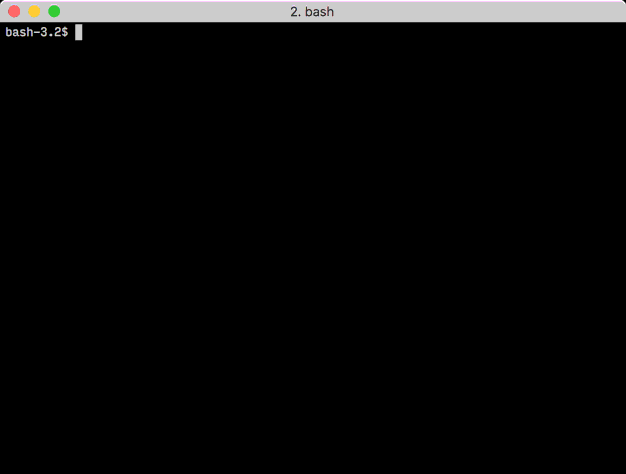
real,user以及sys时间,这个命令返回?